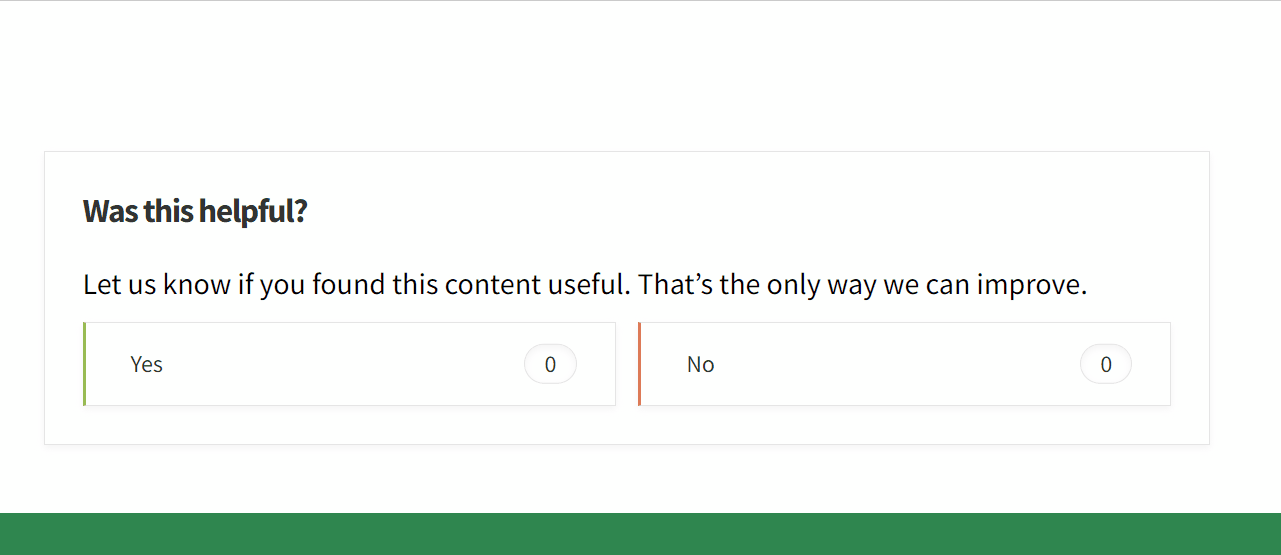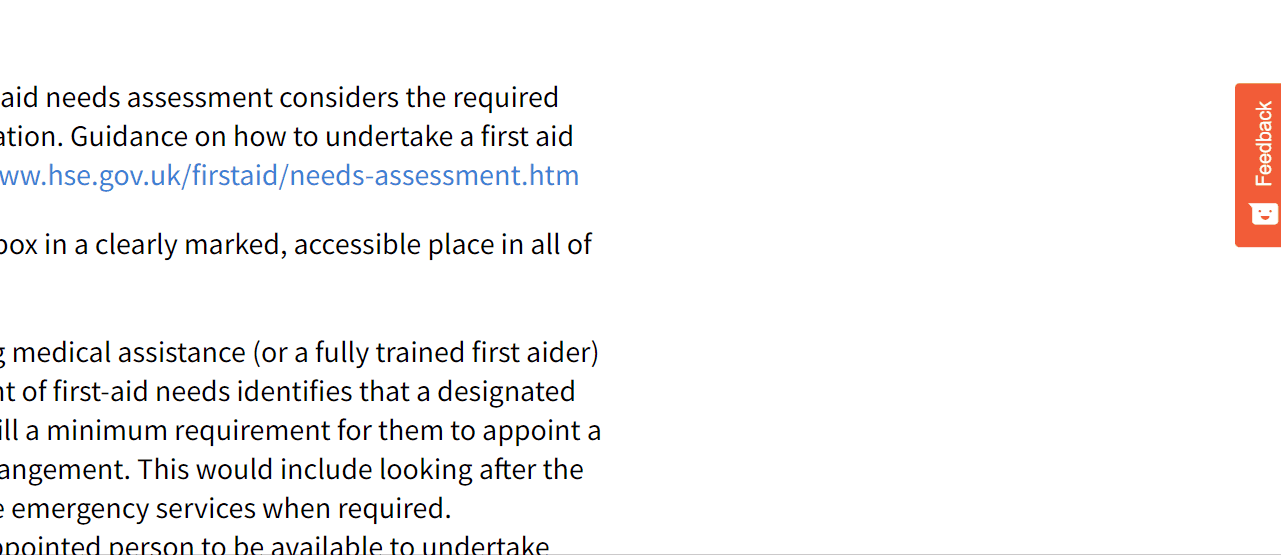Making the most of the hub
As you will have seen from the ‘What has changed on the hub? page there have been some significant changes to the way information and resources are laid out on the hub.
We want to ensure that you can utilise all of the hubs features and find the guidance you need quickly and easily.
This is a brief overview of how to use the hub and how to engage with some of the new functionality. As always, if you have questions or feedback, please feel free to reach out to us either via the ‘Contact Us’ page or using the feedback function, which is the red button on the right-hand side.
1. Navigating between categories
You can navigate between the different categories by using the main menu at the top of the page. Hover over the menu in the relevant area and more information will unfold. Just navigate to the section and click, which will take you to the page.
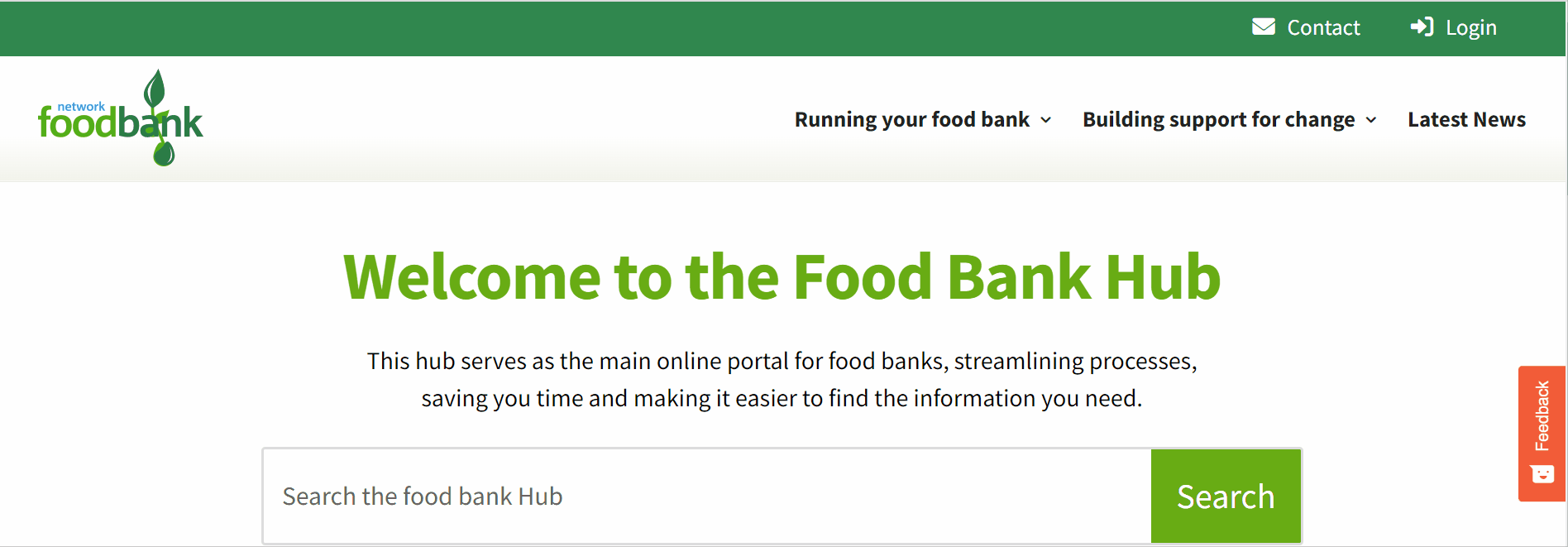
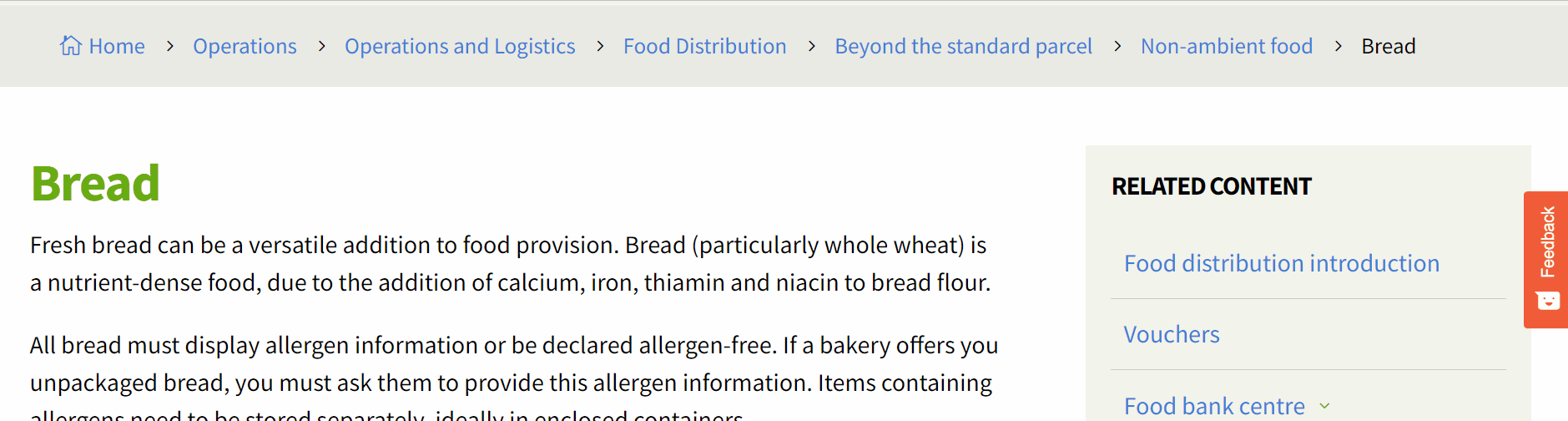
2. Following the bread crumb menu
On every page, to ensure that you don’t get lost, is a bread crumb menu. This is a menu that reveals where you are on the website and provides links to the previous pages and sections. If you want to get back to something you were previously on, just go to the bread crumb menu and click on the previous link.
3. Using the ‘Related Content’ menu
You will see on the majority of pages that there is a ‘Related Content’ menu which is there to help you navigate through the content of that section. Simply click on the title page or small arrow, and more pages will drop down. There may also be another menu within that menu. Again, simply click on the title page or the small arrow on the right-hand side. You will see the title page listed twice. This is because the first link is activating the drop-down menu, causing it to open and close. The second link is hyperlinked and by clicking on it, it will take you to the page you were looking for.
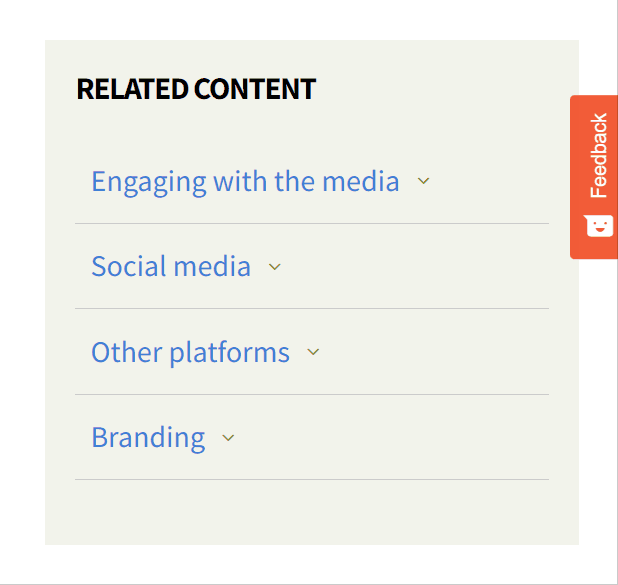
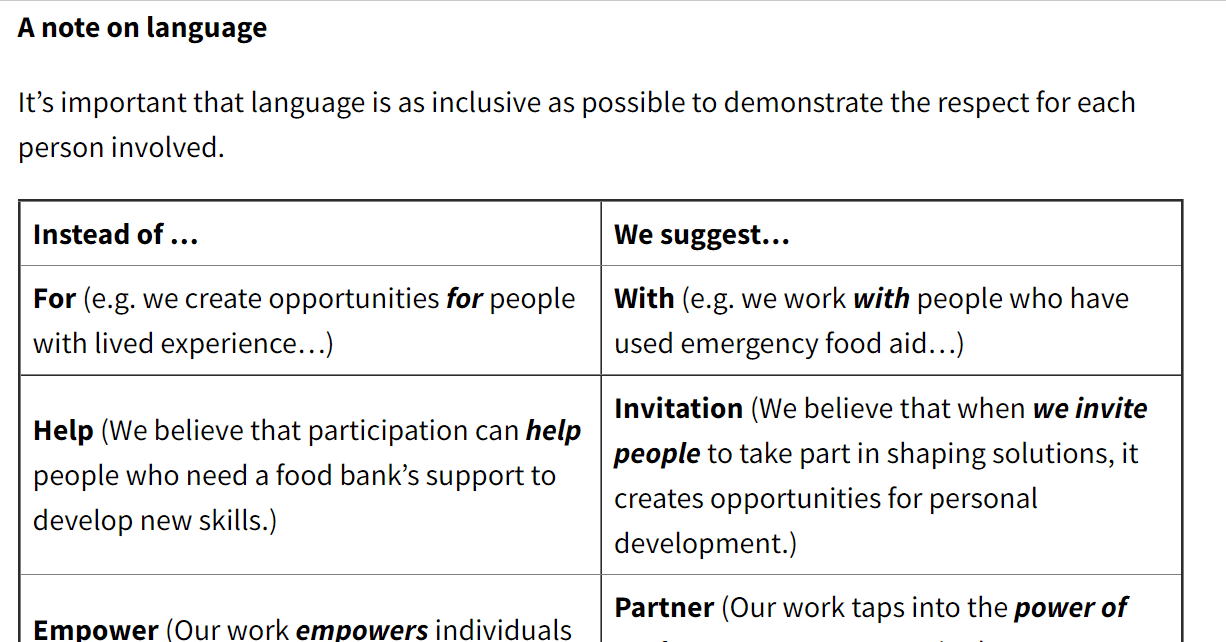
4. Downloading resources
To download a resource, simply just navigate to the bottom of the page and you will find a ‘Downloadable Resource’ box with a cream background. In the list, find the resource you want. The small arrow icon turns a dark green when you hover over it. Click on the name of the resource you want to download. If it is a Word doc, Excel file or PowerPoint slides, they will automatically download to your computer. If it is a PDF, it’ll open up in your browser for you.
5. Using the search bar
To use the search bar, click on the magnification glass in the top right-hand corner of the website to open it. Type in what you are searching for. A result list will appear, you just need to click the relevant one. It’ll take you to the page with the resource on. Just scroll to the bottom and click the resource name to download.
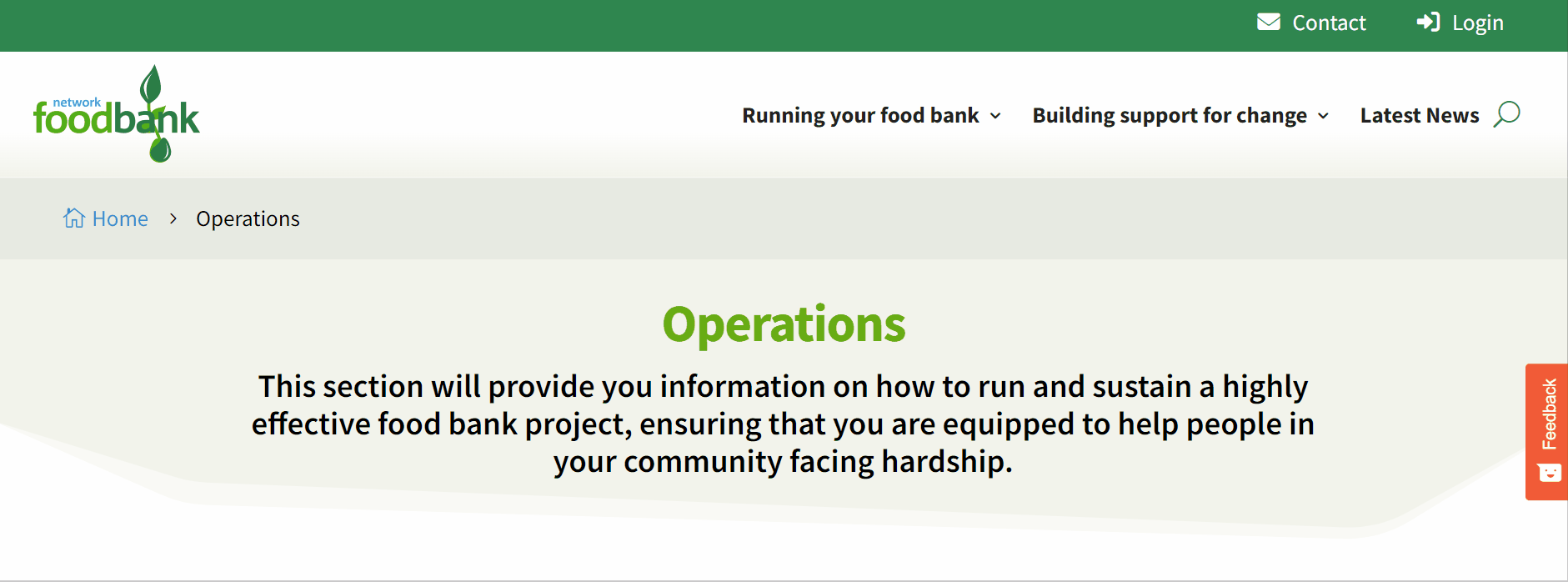
6. Giving feedback
There are two primary ways to give feedback on the hub. The first method is to go a main page of information and scroll to the bottom. There you will find a ‘Was this helpful?’ form that you can fill out. This is for feedback mainly on the content, instructions and guidance itself.
The second method is via the red feedback button. You’ll find this on the right-hand side of any page. Just click on it to expand the options, select how you’re feeling and leave a comment. This is for feedback mainly relating to the functionality of the hub.
The feedback goes to the team looking after the Digital Hub, who can then make adjustments and changes as necessary.